How Can We Help?
Can I use my form page to present the authentication prompt?
Yes. This is also very easy to do. Please follow the guidance below.
Navigate to Library > Authentication and scroll down to the bottom of the page.
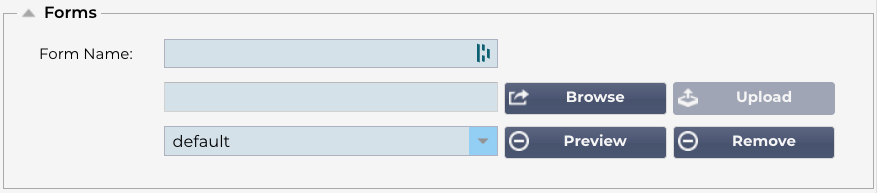
Select Default from the dropdown and click the Preview button.
The default form that you see will look something like the image below.
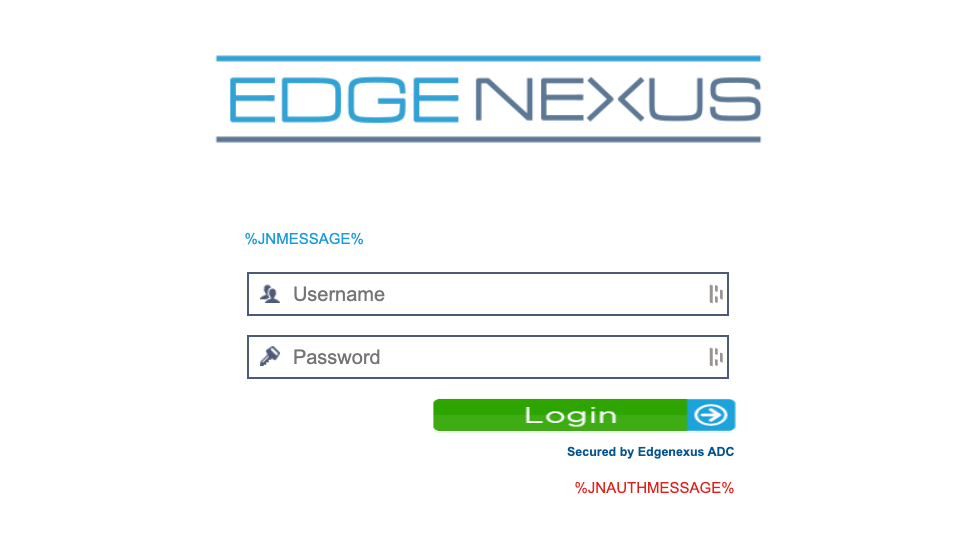
The system uses standard html pages. The default is called preview.html.
You will note that there are two variables %JNMESSAGE% and %JNAUTHMESSAGE% that are used to show messages on the page.
| Option | Description |
| Name | form name = loginformaction = %JNURL%Method = POST |
| Username | Syntax: name = “JNUSER” |
| Password: | name=”JNPASS” |
| Optional Message1: | %JNMESSAGE% |
| Optional Message2: | %JNAUTHMESSAGE% |
| Images | If you wish to add an image, then please add it in-line using Base64 encoding. |
Example html code of a very basic and simple form
<HTML>
<HEAD>
<TITLE>SAMPLE AUTH FORM</TITLE>
</HEAD>
<BODY>
%JNMESSAGE%<br>
<form name=”loginform” action=”%JNURL%” method=”post“> USER: <input type=”text” name=”JNUSER” size=”20” value=””></br>
PASS: <input type=”password” name=”JNPASS” size=”20” value=””></br>
<input type=”submit” name=”submit” value=”OK“>
</form>
</BODY>
</HTML>You can add images and more to make it your very own design.
Once you have created it and saved to your local machine, you can upload it and then select it for use.
