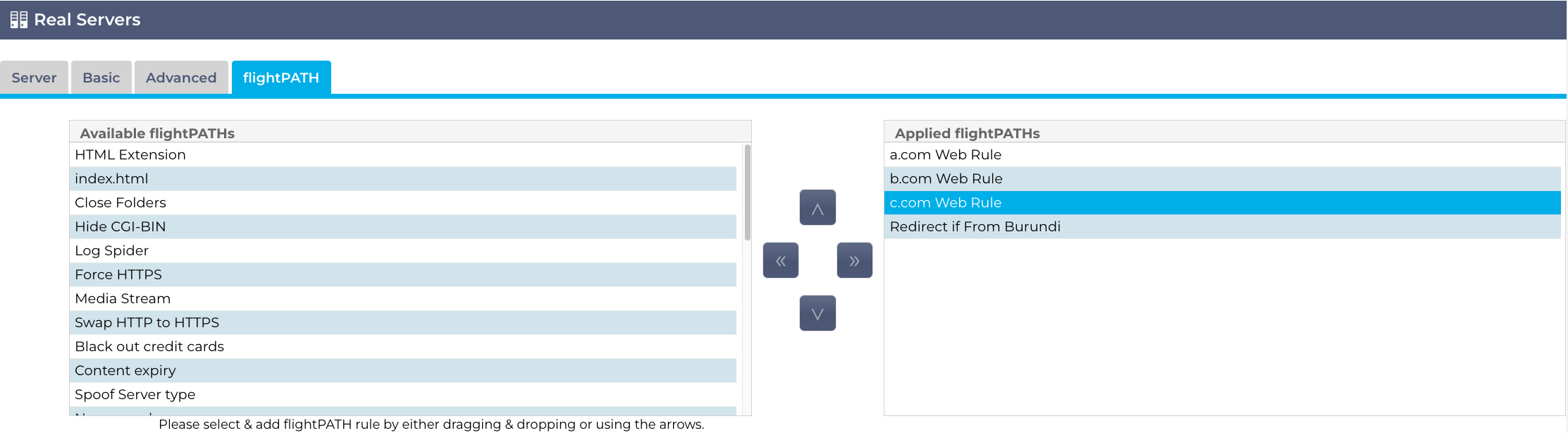How Can We Help?
How do I create a flightPATH rule?
flightPATH rules can be written in many ways, depending on their use case and ultimate requirement in terms of expression, evaluation, and action.
However, we will describe what a flightPATH rule comprises of, and how to construct a simple one.
Let us take a simple problem.
- I have a three websites that are load-balanced across three sets of web servers.
- Site www.a.com is served by web server set A, www.b.com by web server set B, and www.c.com by web server set C.
- I have a single public IP coming into my firewall.
- The public IP is NAT’d from the firewall to the Virtual IP on the EdgeADC.
- I want traffic addressed to each host/domain to be sent to the respective web server set.
- I also want all traffic from Burundi to go to a third single web server.
To achieve this in flightPATH we would need to define three rules, one for each of the web server sets, plus one for redirecting requests from Burundi.
- Navigate to Library > flightPATH. It will look like the image below.
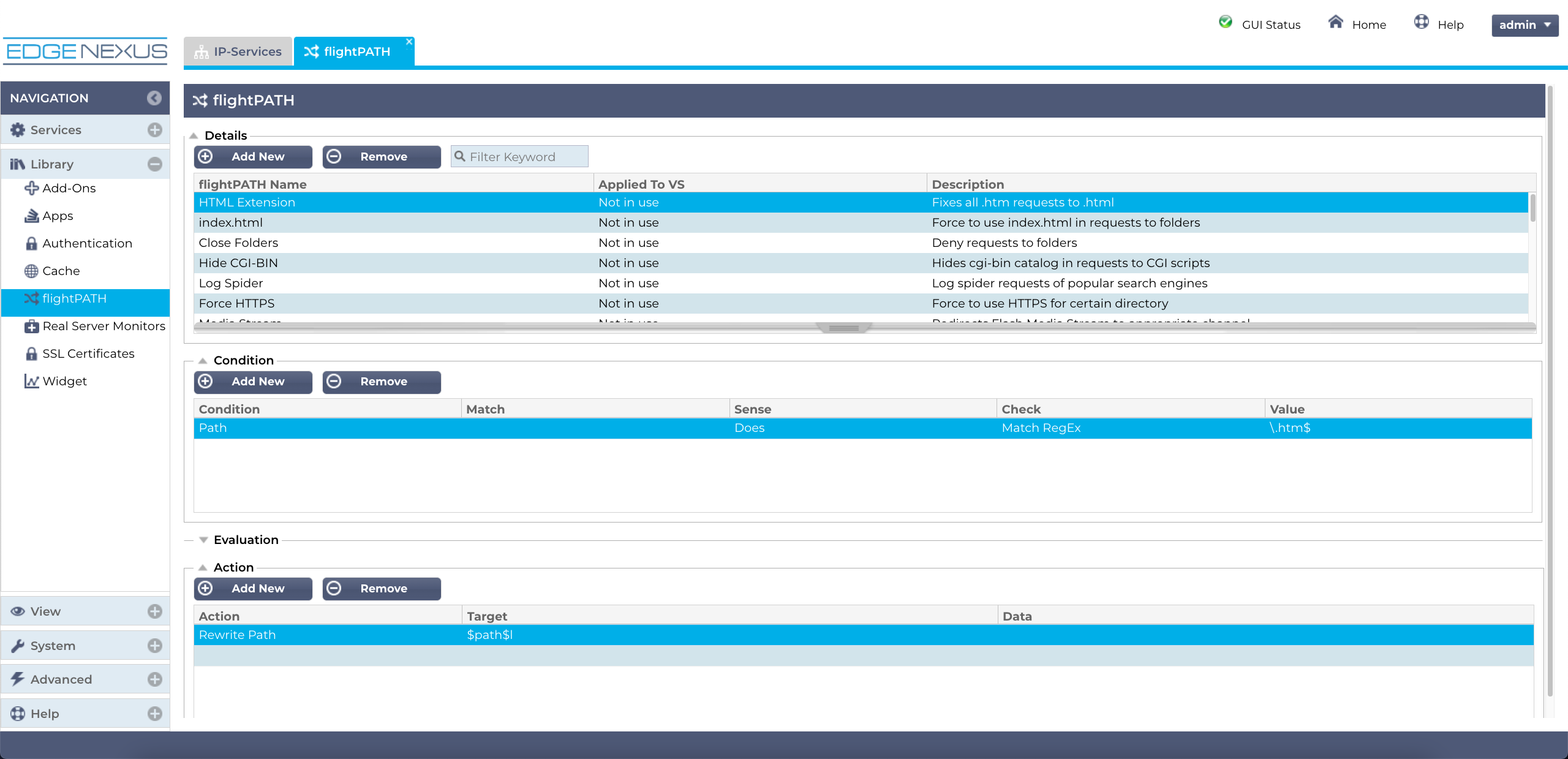
- There are four sections to a flightPATH Rule.
- Detail – the name of the rule, which Virtual Service it is used in and a description.
- Condition – These are the conditions that define whether the rule will apply. You can choose from several condition values with relevant Match values, followed by boolean Sense, what to check, and the value to check for. Full details are available in the Administration Guide.
Multiple Conditions are are enacted on an ‘AND’ basis. Multiple rules should be defined for ‘OR’ usage. - Evaluation – Provides the ability to create variables for use in the rule.
- Action – The actions that will be performed if the Condition is met.
- We will define the following Virtual IPs (VIP) in our ADC.
- VIP1 = 10.0.0.100 to Real Server(s) 10.0.0.200 (this is a dummy address that must exist).
- VIP2 = 10.0.0.102 to Real Servers 10.0.0.110,10.0.0.111, 10.0.0.112 (web servers for www.a.com)
- VIP3 = 10.0.0.103 to Real Servers 10.0.0.114,10.0.0.115, 10.0.0.116 (web servers for www.b.com)
- VIP2 = 10.0.0.104 to Real Servers 10.0.0.117,10.0.0.118, 10.0.0.119 (web servers for www.c.com)
- So, in our case we need to define the following rules:
- IF HOST CONTAINS a.com USE SERVER 10.0.0.102
- IF HOST CONTAINS b.com USE SERVER 10.0.0.103
- IF HOST CONTAINS c,com USE SERVER 10.0.0.104
- IF GEO LOCATION DOES EQUAL BURUNDI USE SERVER 10.0.0.120
- The first rule will look like the below image. We have removed the distracting information and only included the rule.
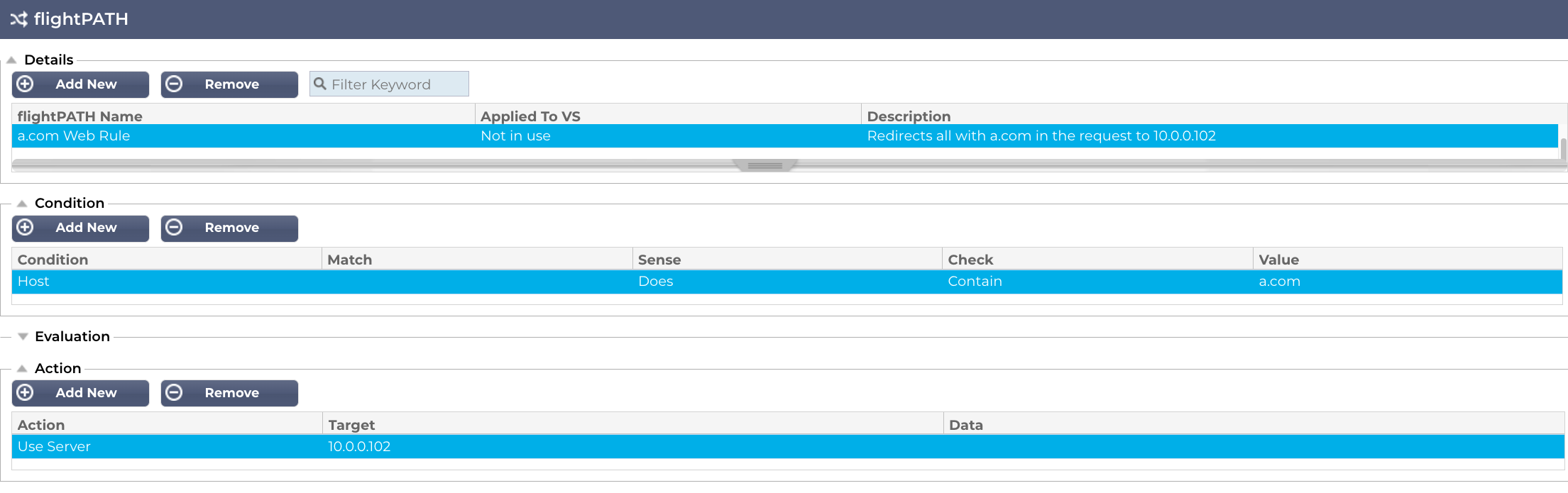
You will need to do the same with the other two rules for b.com and c.com.
Finally, we come to the Country redirection if the country is Burundi.
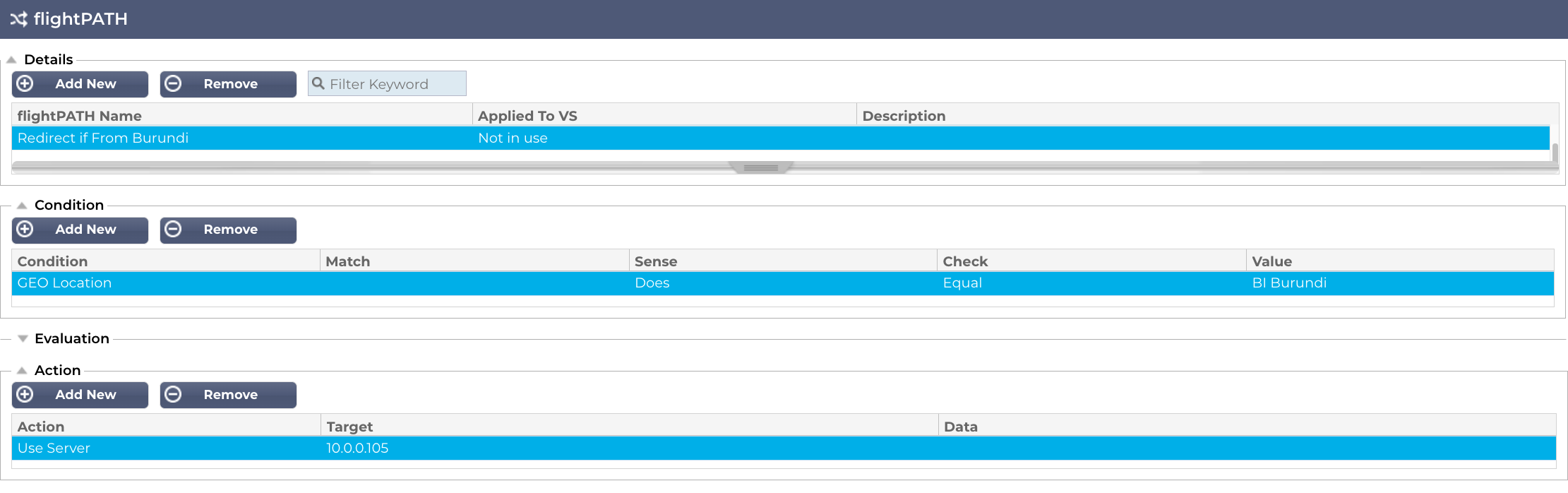
The final step is to add these to the 10.0.0.100 Virtual IP.
To do this:
- Go to IP Services
- Click on the 10.0.0.100 VIP/VS
- In the Real Servers section click on flightPATH.
- You will see the rules on the left-side scrolling container.
- Locate them and drag-and-drop them to the right-side, or use the right-arrow.
- The result should look like the image below: